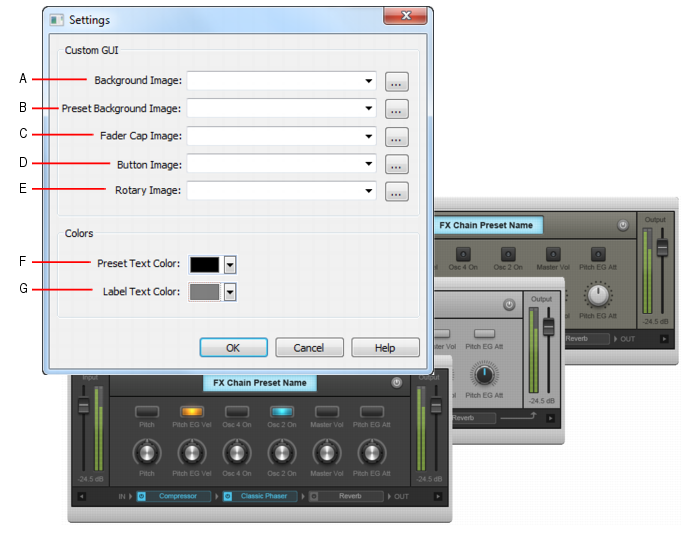You can change the colors and graphics that are displayed in each FX Chain. To do so, right-click the FX Chain property page and click Customize UI on the pop-up menu to open the Settings dialog box.A. Background image B. Preset background image C. Fader cap image D. Button image E. Rotary image F. Preset text color G. Label text colorFigure 272. FX Chain UI.A. Background image B. Display image C. Preset text color D. Fader cap image E. Rotary image F. Button image G. Label text color
Tip - Searching Documentation
Tip: To search for a specific topic, type your search query in the Search Cakewalk.com field at the top right of this page.
When the search results appear, click which product's documentation you would like to search to filter the search results further.
Note - Using Offline Help
Note: If you prefer to always use offline Help, go to Edit > Preferences > File > Advanced in your Cakewalk software and select Always Use Offline Help.
If you are not connected to the internet, your Cakewalk software will default to showing offline help until an internet connection becomes available.